Hardware Installation
Tools and Parts for Drive Installation
A Phillips screwdriver
3mm hex tool (included)
At least one 3.5-inch or 2.5-inch SATA drive (please visit iosafe.com/support/hardware-compatibility for a list of compatible drive models)
Warning
If you install a drive that contains data, the system will format the drive and erase all existing data. Please back up any important data before installation.
SATA Drive Installation
Use the included 3mm hex tool to remove the screws on the top and bottom of the front cover. Then remove the front cover.
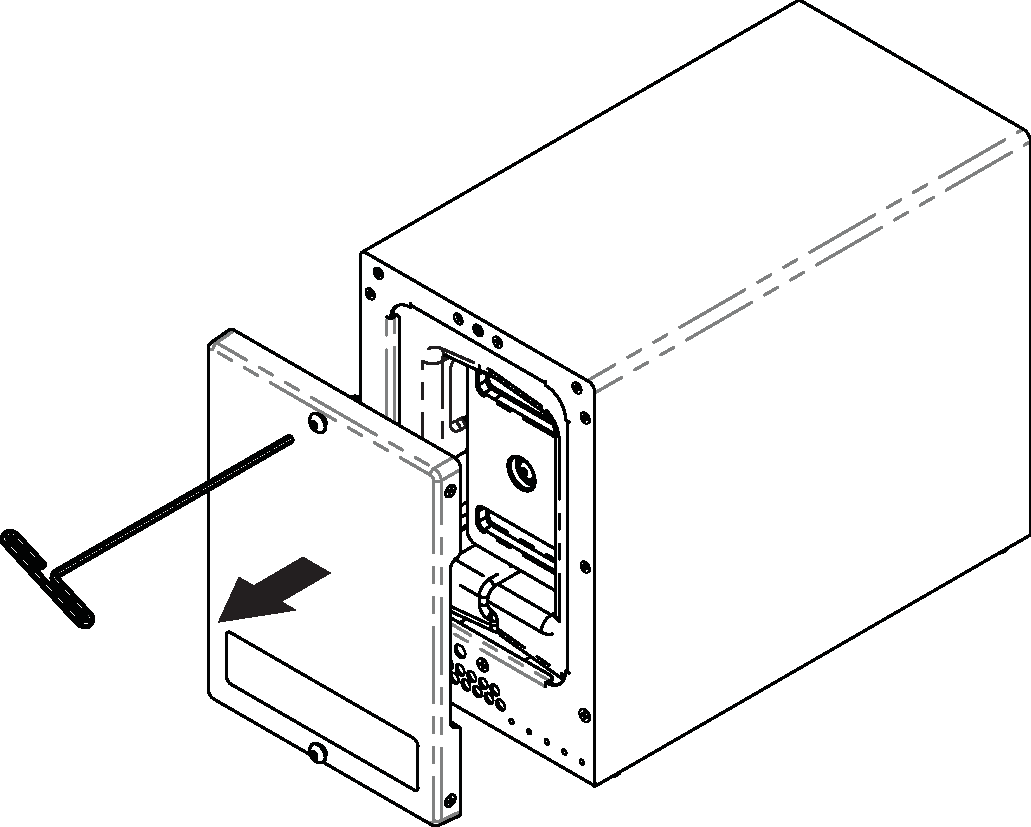
Remove the waterproof drive cover with the 3mm hex tool.
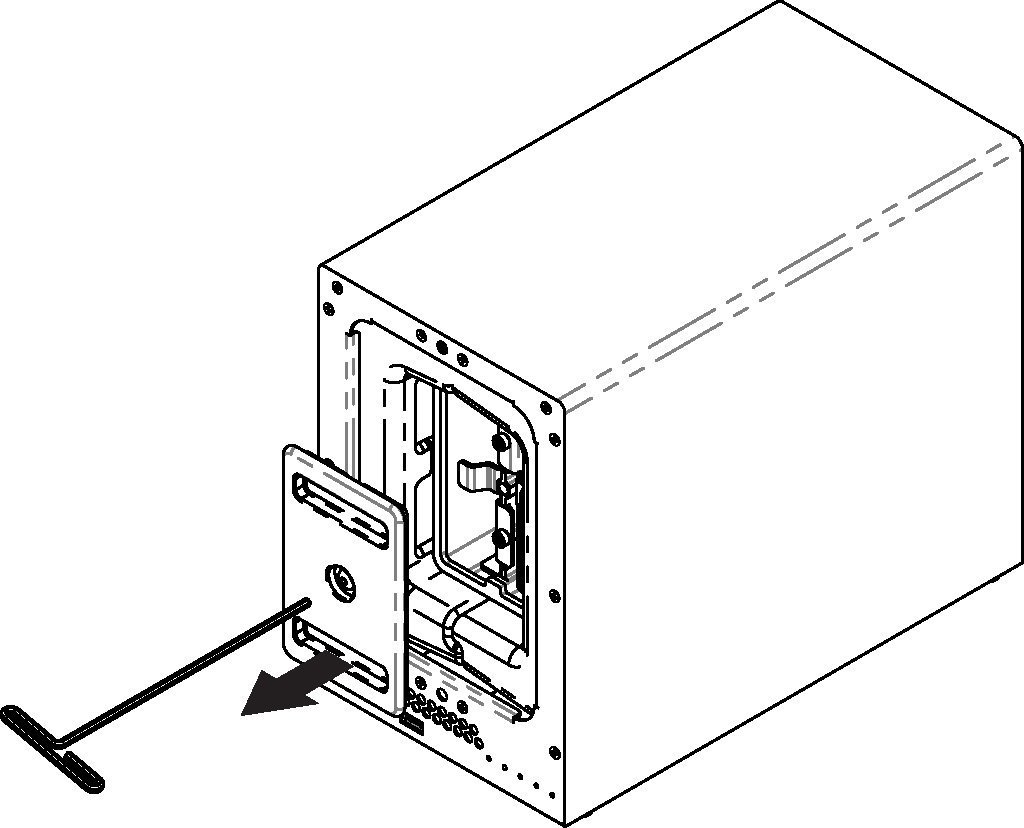
Remove the drive trays with the 3mm hex tool.
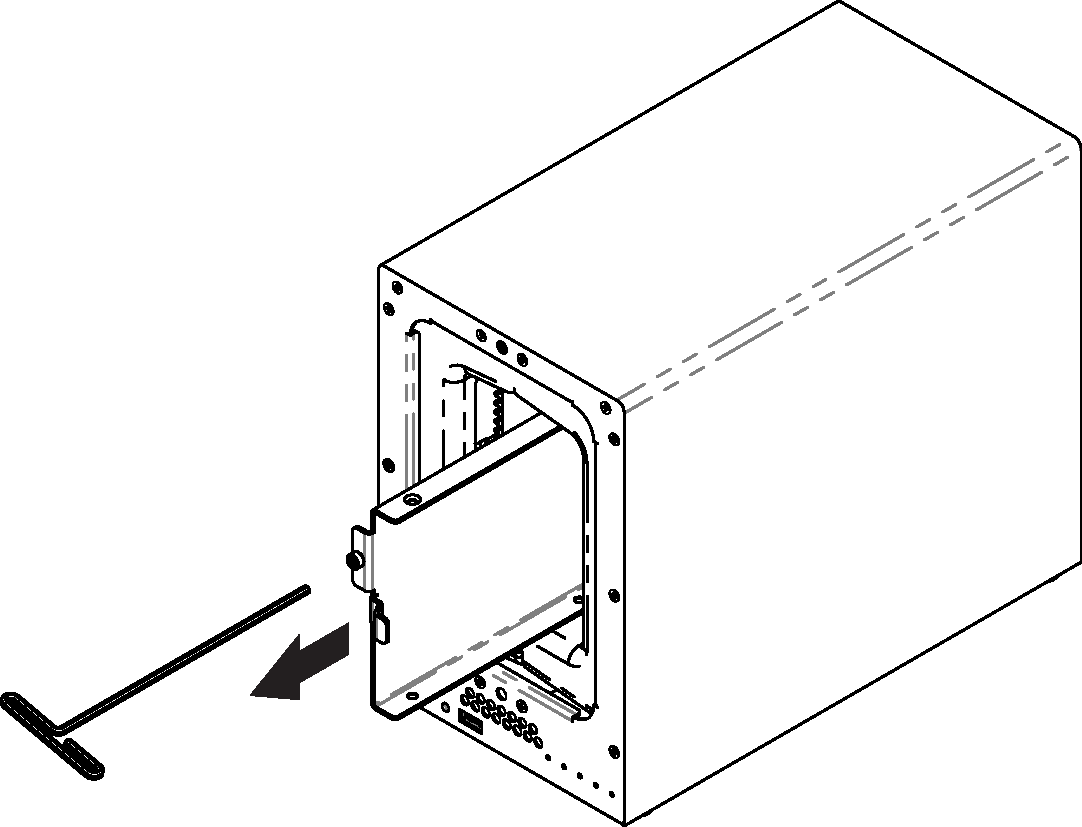
Install a compatible drive into each drive tray using (4x) drive screws and a Phillips screwdriver. Visit iosafe.com/support/hardware-compatibility for a list of qualified drive models.
Note
When setting up a RAID set, it is recommended that all installed drives should be the same size in order to make the best use of drive capacity.
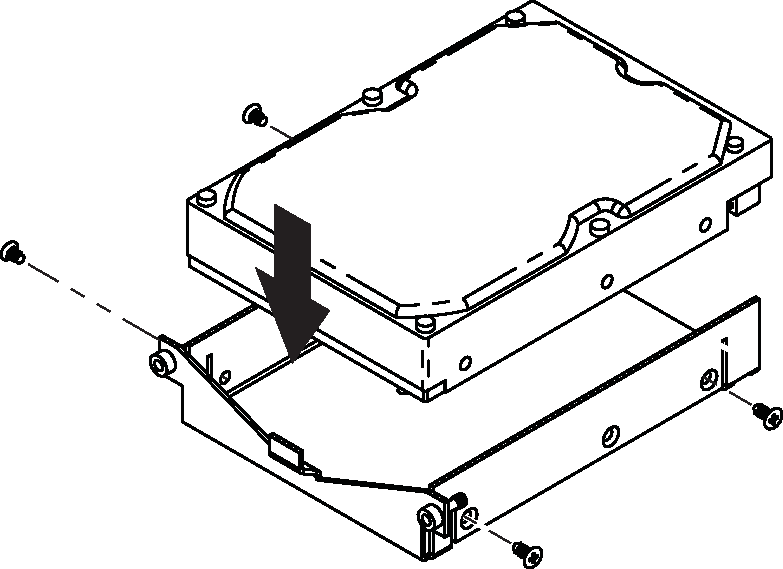
Insert each loaded drive tray into an empty drive bay, ensuring that each one is pushed in all the way. Then tighten the screws using the 3mm hex tool.
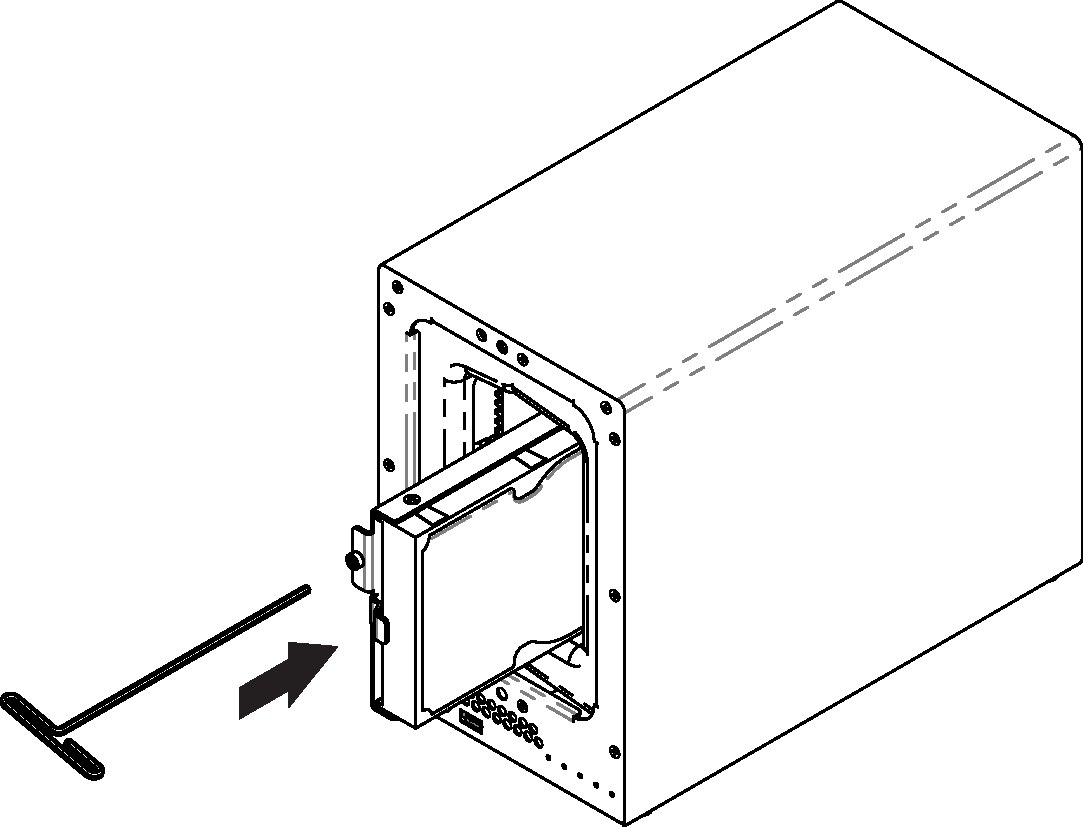
Replace the waterproof drive cover and securely tighten it using the 3mm hex tool.
Caution
Use only the supplied hex tool to secure the waterproof drive cover as when using other tools you could under-tighten or break the screw. The hex tool has been designed to flex slightly when the screw is sufficiently tight and the waterproof gasket is properly compressed.
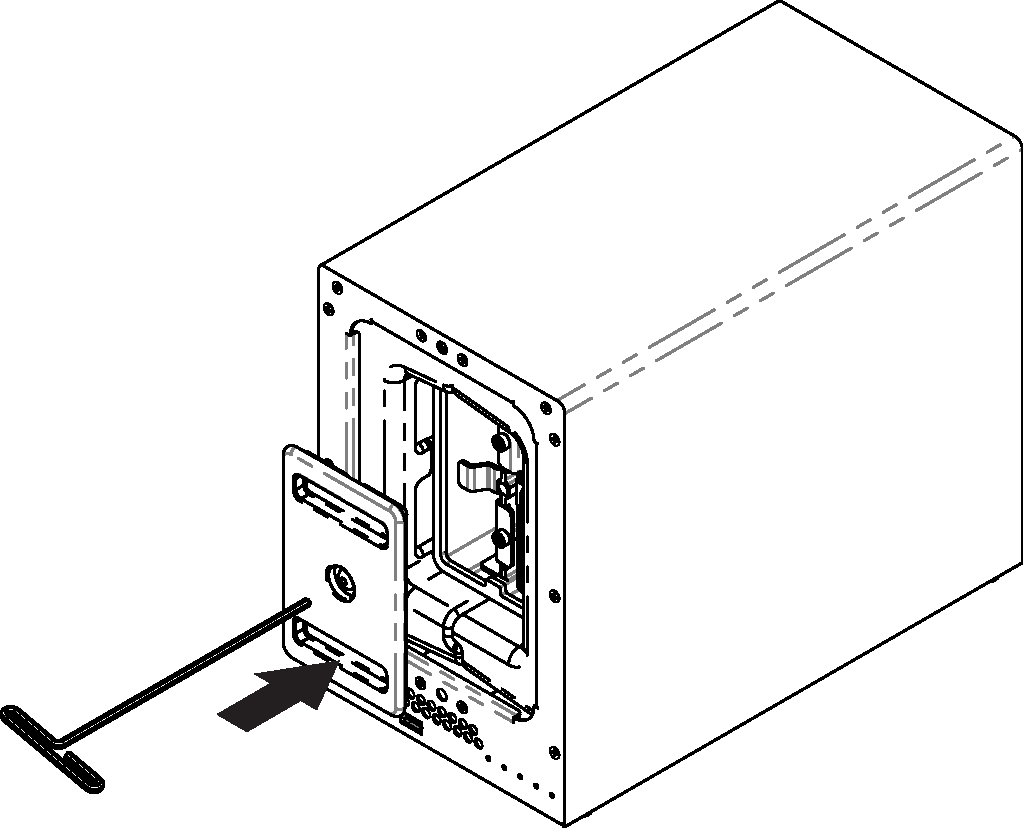
Install the front cover to finish installation and protect the drives from fire.
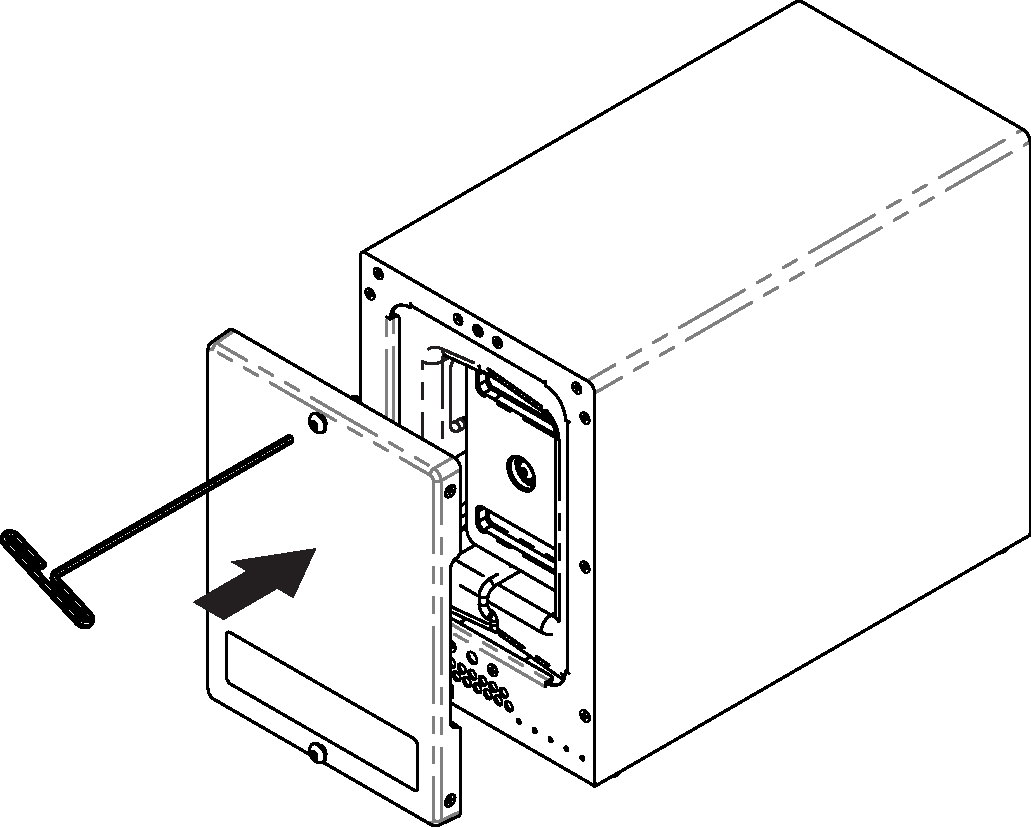
You may optionally use the round magnet provided to attach and store the hex tool on the back of the unit.
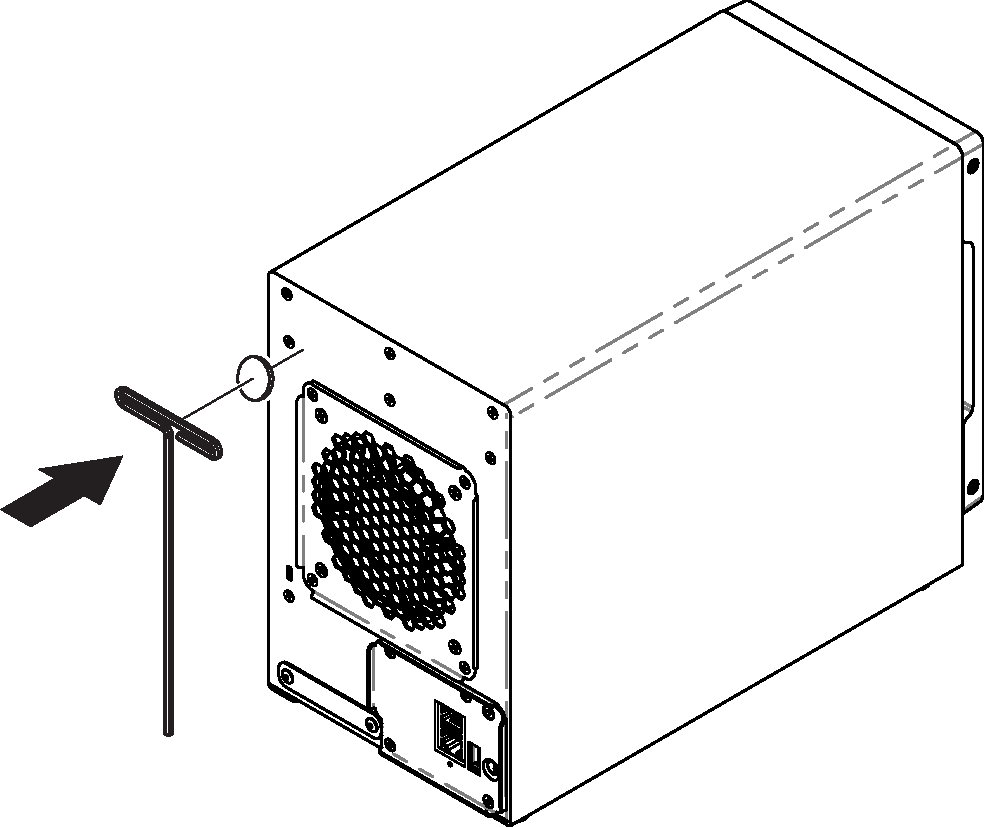
Connecting the ioSafe 224+
Warning
Do not place the ioSafe 224+ device on a soft surface, such as carpet, that will obstruct air flow into the vents on the underside of the product.
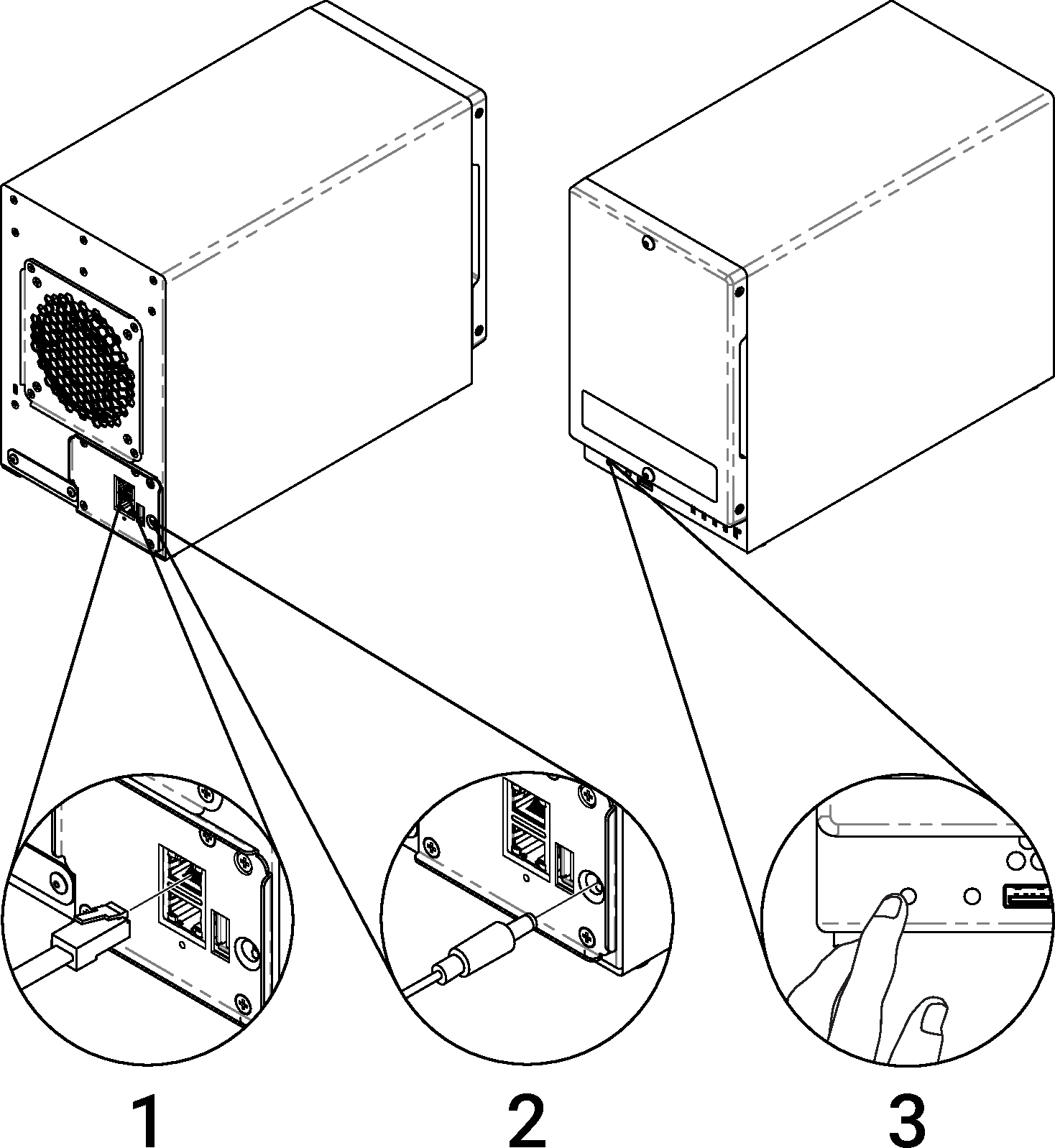 |
Note
If you purchased an ioSafe 224+ without drives pre-installed, the fan inside the unit will spin at full speed until you install Synology DiskStation Manager (see Install Synology DiskStation Manager) and Synology DiskStation Manager has booted up. This is the default behavior for the cooling fan and is intended.